Enjoying a Swim

I am not the best drawer, but I did this Angelfish image following a really fun blog called How to Draw a Tropical Fish by Eugenia Hauss at Envato Tuts. It does not look exactly like the final result of the tutorial, but this was all done digitally where the tutorial is using actual graphite pencils. For the drawing Grut’s I Qwillo brush for doing the beginning design, Grut’s H Hatch Blanket brush (he has the best hatch brushes around), and Grut’s NM Shim Timber for shading were used. One of my Corel Painter textures was placed underneath for the watery look. The little fish are from Fish No2 Ars Frafix (no longer available) and the bubbles are from Lisa Carney’s Filters and Smart Objects Creative Live class which created a bubbles brush. A stamped layer was placed on top and Topaz ReStyle’s Silver and Ivory Cloak preset was applied with a few changes. Nik’s Color Efex Pro 4 was used on another stamped layer and the Film Efex Vintage filter with no changes and a Vignette set very softly were added. A Luminosity Red Channel Curves Adjustment Layer and a Dodge and Burn layer using a 50% gray layer set to Overlay to finish up. It was a lot of fun to create!…..Digital Lady Syd
Entangled Noses

I usually take my own image but this interesting image of elephants in an encounter look good for trying the effect used in the video linked below. It was taken at the Kruger National Park in South Africa and provided in a set of animal wildlife images from Deal Jumbo. The video followed is called Create a Powerful Emotional Effect for Your Portraits in 9 Easy Steps by Adam Scheff. This image was converted to the resulting sepia tone using a split tone preset in the Camera Raw filter. Some dodging and burning and sharpening was also used on this image. A Levels Adjustment Layer was used to give a slight matte tone to the shadows. Just a lot of fun to try a different look……Digital Lady Syd
Happy Valentines Day

Just another Valentine – love to create them. These are my Valentine Trees created using the Render Tree filter (see my How to Create a Photoshop Artistic Tree blog) in Photoshop by selecting the Foliage Plant with no leaves. Some hearts were brushed on to hang from the tree using the shape brush created in my Happy Valentines Day (with a Few Tips!) blog. The little scattered valentines were added to the branches and used to create some valentine flowers at the bottom. Paint Swipes (White) by People Love Process is a freebie called Design and Illustration Textures from Design Cuts if you sign up with them – this is a wonderful pack of PNG and PSD files. Different shades of pink were used to paint in the paint swipes. And their Spatter Spray (White) was applied for the snowing looking background. The cupid is one of the brushes I created using Julie Mead at E-scape & Scrap set also from my Valentine blog tips. The image was taken into Luminar 2018 (see sidebar for website link) and the Accent Filter, Image Radiance, Sun Rays very lightly applied to brighten the trees, and the Darken & Lighten filters were used. In PS the layer was set to 57% layer opacity. A pink and blue overlay set to Hue blend mode at 82% was applied to add a little more color in the background. The fonts used were MC Sweetie Hearts and Birch Standard. The last step was adding a Red Channel Luminosity Curves Adjustment Layer. Hope everyone has a Happy Valentines Day!…..Digital Lady Syd
Happy New Year!

Just wishing everyone a Happy New Year! I am really looking forward to trying out some new techniques and keep working on my digital art, as shown above. I actually painted this image a while ago and decided to make into a Happy New Year greeting by adding the cute penguins brush by Altergromit and some text. There are lots of layers in this image. To get the string look, a Corel Painter brush called Spring Light was used to get this effect. It was saved down as a PSD file and where I could finish up the design. Violin and Bow are from the Design Shop.The notes are from FX Ray Music Brushes. The font is Starway. And lots of snow brushes were used – mine and other peoples to get this wintry look.
Five Flowers and Plants

Had a lot of fun putting this template together with some of my favorite flowers and plants from this year. If you would like the full instructions on how to do this, check KelbyOne Insider’s blog called Down & Dirty Tricks: Five-Up Photo Layout by Scott Kelby (I am hoping you can access this link). This is not a video so just follow the steps as they appear to make the template and then it can be used over with different images. Once I created and filled the template, just added a Curves Adjustment Layer to give more of a vintage feel. Very simple but fun to do…..Digital Lady Syd
Me and My Shadow
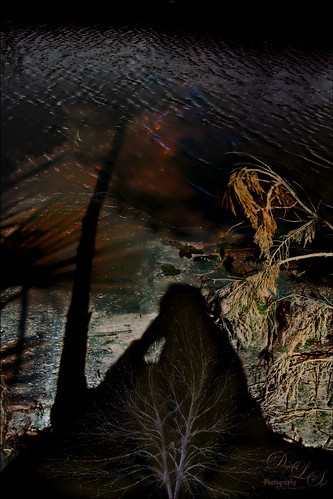
This image represents to me a contemplative mood – a connection with the Fall season and nature, and the nature of man with nature. It was a lot of fun to create. A tree from Pixelsquid was added into the shadow. Some of the colors are from using Lucis Pro. Topaz (see sidebar for website link) ReStyle’s Single Fawn was applied to the image. This image was taken into Luminar 2018 (see sidebar for website link) and the Adjustable Gradient Filter was added to the whole photo and the Sun Rays filter was added to just the foreground tree by using a layer mask. Loved how the tree turned out. PS Liquify filter was used to stretch the foreground tree where I wanted it. Some clean up layers and that was it. Love the whole concept of this image…..Digital Lady Syd
Dreaming

Have you ever had a dream that just seems so vivid that you remember several parts of it. Well that is what a lot of this image is showing – one of my very vivid dreams. I see a lots of stories going on here – like flowers actually filling the sky with planets or moons? Or bubbles being shot at a target? Really??? And what about those giant 3-leaf clovers guarding the bubble machines? Hum! So there you have it, the inside workings of my sleeping brain. So what I did here is basically just sketch this out and paint it. The clover is from PixelSquid, my favorite resource for all kinds of odd things. The bubbles were created using Grut’s FX IL Rinse Drip from his Inky Leaks Set (I love this brush set) and used Hue/Saturation Adjustment Layers with black layer masks to paint in the different color bubbles. The little bubbles were from Lizard Queen Water brush 8. The last step was using Topaz (see sidebar for website link) ReStyle Swamp and Sherpea Blue preset set to Screen blend mode in the plug-in and 44% layer opacity in PS to adjust the colors to match my dream. Sometimes things get a little crazy when you paint what you dream!…..Digital Lady Syd
The Magic Violin

This image was inspired by a wonderful piece of clip-art from The Design Shop called Vintage Violin clip art. From there the image just kept building. The background abstract city element was created in Corel Painter and a few cool brushes created in PS for more detailed elements. This whole image was just a lot of fun to do and no filters this time!…..Digital Lady Syd
Trick or Treat!

Happy Halloween to everyone! Just thought I would post a little Halloween cheer using a photo taken at the local Lowe’s Garden Center. Sometimes the displays are more creative than what you see in the neighborhood! I am not sure what this little guy is but he sure is scary! So had some fun with this image. Started by selecting the subject and putting him on his own layer. Then underneath used Shadowhouse Creations Halloween Pattern 3 HP3 and topped it with Julia Dreams Halloween icons Pattern 1 – actually used the Blend If slider to get the strips to show up underneath by setting This Layer black tabs split to 131/174. It gave a really nice effect. Add the Machovka_bat and text – the Adrenaline Brush font with a Stroke Layer Style- were added. Color was added to the letters by clipping Pattern Fill Adjustment Layers to the three text files. Had to replace the font on the bowl as it was not very sharp and added the Old English Text MT font – a layer style was added using a Stroke, Inner Shadow and Outer Glow effects. On a Stamped Layer (CTRL+ALT+SHIFT+E), Nik Viveza 2 was applied to adjust the focal point of the image. Then a 50% Gray Fill Layer was used to Dodge and Burn with just a black or white brush. The cobwebs were placed in the subject’s eyes – Obsidian Dawn’s Halloween Vector Cobweb 10 brush was used. Last step involved add Halloween Cats Brush by altergromit (love this cat) – added a mask to pop him out of the bowl and added an orange Outer Glow Layer Style around him. That was it – check out some of these resources for other interesting Halloween items…..Digital Lady Syd
Happy Halloween

This Halloween grouping was taken at a local Lowe’s Garden Center on my Android – just could not resist the cuteness of these guys. I would love to have one of those straw looking characters but we do not get many Trick-or-Treaters here so no need to put outside. Anyway, since it was just a JPEG taken on the fly, the image itself needed some work. Only basic adjustments were done in LR, then in Photoshop the first thing done was to run the Shake Reduction Filter to try and sharpen up the edges a little. Next the background was removed using the Quick Selection Tool and Mask and Select command. One of my textures was placed underneath for a background. To further sharpen the image, it was taken into Lucis Pro (no longer available) and it really helped. On a stamped layer, Nik Color Efex Pro 4 using one of the Flypaper recipes presets to get this overall vintage feel – I forgot to write down which preset. So many of them looked good. Two inches were added to the bottom of the image and the Naive Deco Sans font was selected for type. On a New Layer a Mixer blender brush was used to smooth edges. Nik Viveza 2 was applied on a stamped layer to draw focus to the center pumpkin. Last step was to add a Curves Adjustment Layer for a little vintage feel to the overall image. Happy Halloween Everyone!…..Digital Lady Syd
Going to Windsor Castle

Enjoyed working with this image of a little shopping and restaurant area that led into Windsor Castle in England – lots of different tourists. I find this kind of image totally entertaining! Will just go over the basics as a lot of work went into this image. Mainly did basic adjustments in Lightroom including converting it to black and white. In Photoshop the image was taken into Topaz (see sidebar for website link) Studio where Precision Detail, Color Theme where some color was added back in some different gray color tones, and Impression where the default was used and the Painting Progress slider set to 0.43 – that is why it is not overly painterly. Added a little pink color, a Nik Viveza 2 filter to clean up some of the lighting issues, several Curves Adjustment Layers, and a Color Lookup to add more pink tones in. On a stamped layer applied Topaz ReStyle’s Wedgewood Blue and Tan preset set to Color blend mode and a Levels Adjustment Layer for final adjustment of contrast. It took a lot of tweaking as the people looked too crisp with some of the settings. I just really liked the feel created by the glass dome and all the activity. Lots of fun…..Digital Lady Syd
Abandoned Texaco Station

I found this image of an abandoned gas station in 1937 on Highway No. 2 in western North Dakota at Shorpy’s Historic Photo Archive but downloaded the original as a tif file from the Library of Congress. Seemed like a perfect candidate for colorizing in the new Topaz (see sidebar for website link) Studio. When working with these vintage black and white images, you always need to first adjust the resolution and resize it in Photoshop by going to Image -> Image Size command – set to a resolution of 300 by unchecking the Resample button, inserting 300, then rechecking the button to change the size. Next duplicated the layer in PS and opened up Topaz (see sidebar for website link) Studio and selected my SJ Colorize Black and White Image preset (it is up on the Community Site). Then added: Reduce Noise Adjustment and painted out the foreground in a mask so it only affected the sky; Dehaze Adjustment set to a Strength of 0.39 and Suppress Artifacts to 0.82; and Impression Adjustment using the Default settings changing the Stroke type to Stroke 09 and set the Painting Progress slider to 0.27. Back in Photoshop just did my normal workflow although it took a little more work. Used Nik Viveza 2 to adjust the overall image and several painting layers to smooth out the sky. Lots of fun here!…..Digital Lady Syd
Flowers Enjoying a Planetary Twilight Sky

This is just a fun blog. I was doodling with some of Brush Guru Grut’s fabulous brushes (see sidebar for website link and get a free weekly brush to download) and ended up with the flowers looking skyward at an interesting twilight sky. Two layers were painted in a New Document – used one of my favorite drawing brush called Grut-I Qwillo brush. On individual layers, the ground was painted with Grut’s FX IL Bad Mower brush, the flowers and leaves used Grut OI Hip Twitch, and some flower spatters. The Star Field02 is from Frostbo and set to 34% layer opacity. The cloud effect is a cloud brush I created and set to 17% layer opacity. I added Saturn and the moonlet using some brushes I had created a long time ago. Jupiter was created using actual images from NASA’s Mission Juno Project and following a short video by Howard Pinsky called Processing Jupiter in Adobe Photoshop – this was so much fun! It was moved into the sky and that is about all that was done. Last step involved using Topaz (see sidebar for website link) Texture Effects preset called Crisp Morning Run. Lots of fun here!…..Digital Lady Syd
Feeling Happy

This is a composite image that I created using stock images and a texture I had created in Corel Painter. The beautiful Alice is from Faestock on DeviantArt. The first step was to create a New Document set to 8 inches X 8 inches at 300 dpi. Next the stock image of Alice was added and the girl was selected and removed from the white background. On this cut out image, an effect used by Corey Barker at Creative Live during the 2017 Photoshop Week was applied. I cannot seem to find another source for this effect but Corey has used similar effects in Photoshop User Magazine and a Kelby One blog. Anyway, the basic effect gave Alice a rather gungy look using different brushes in layer masks. The Alice layers were put in a group. Then the texture was added underneath the group. Selective Color Adjustment Layers and a Curves Adjustment Layer were used to blend this all together. Nik Viveza 2 was added to draw focus to her face. The font is the Old Printing Press Free Version. It is fun to make just a care-free image that makes you smile!…..Digital Lady Syd
Checking Out the Buds

Still practicing drawing and painting. This image I just followed the same workflow from my Some Flower Power blog which created an original sketch layer and several painting layers for the flowers. Next the Hummingbird was painted on a layer using a bird brush created by just turning an old bird image into a black and white and defining as a brush preset – actually used two different colors and softened the edges a little. Kim Kassen’s Stay texture (not sure it is still available) was placed on top and really gives the vintage feel to the image. A Hue/Saturation Adjustment Layer was clipped to it (ALT+click between layers) to desaturate the texture color a little. The border is from On1 Hundred Borders set. The three final steps were performed that I almost always use at the end of my workflow: a Red Channel Luminosity Adjustment Layer, Nik Viveza 2, and a Black and White Adjustment Layer. I am starting to enjoy creating the flower paintings……Digital Lady Syd
Smiling Wolf
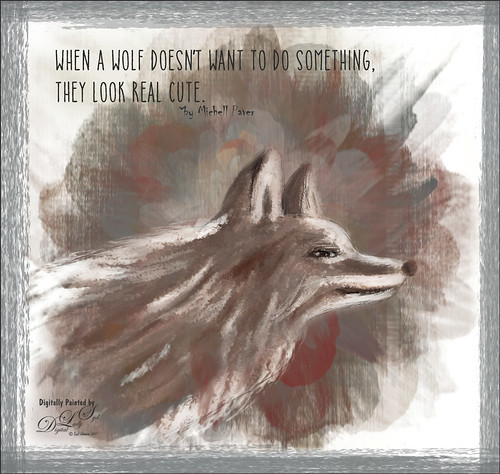
This is my attempt at drawing a wolf. It actually looks a lot like a dog so I am not sure what I was really drawing here. Used a tutorial in the Digital Painting Techniques book on Painting Fur by Richard Tilbury. First a thin black brush was used to the original sketch of the wolf on it own layer to begin the drawing. On layers underneath, the wolf was painted using the Pastel Scratchy Photoshop brush from Corel Painter Master Melissa Gallo’s Painting with Photoshop class to paint the hair. (Her class and PS brushes are terrific even though it is a few years old.) A couple of Fay Sirkis’s (another great painter and Corel Painter Master) Pet PS brushes were also used but they are hard to run down now – these are still some of the best around. (KelbyOne has her very good Four Seasons PS Painting tutorials with brushes to download if you are a member.) Topaz (see sidebar for website link) Impressions was opened and a preset created using the steps in a great video by Topaz Labs called RAW to Envisioned with Bobbie Goodrich (third example). The main text is Catalina Anacapa Sans from Creative Market and by Kimmy Design – a really nice clean font. The small text is in called Chiller. The last step was creating a border using a my Pencil Thin Vertical Lines brush (pencil lines were scanned and a brush was created – then in Brush Panel set the Angle to 90 degrees and Roundness to 12%) by changing the Angle and adding around the edges in a brown color. I will be practicing more animal drawings so look out!…..Digital Lady Syd
Danger – Gang of Ferocious Fish
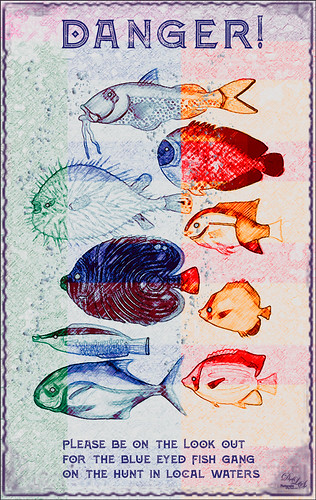
Just had some fun making this poster from fish that were in one of the old volumes from 1754 volume Poissons Ecrevisses et Crabes by Louis Renard. These fish apparently are all examples of fish in the Indian Ocean. I personally thought they looked a little ferocious. Not sure what came over me to create this but once again it was fun. It was all part of the experimenting I was doing for my How to Create Vintage Text for Images Fun Photoshop Blog. These fish were copied from a page in the old volume and converted to a black and white image. An abstract pattern from Deal Jumbo was used in a Pattern Fill Adjustment Layer to add the different colors. Just dragged around on the image and adjusted the Scale to make it look interesting. On a separate layer bubbles were painted on the image by using Grut’s (see sidebar for website link) FX IL Flick Tub brush (in the Inky Leaks Splatter Brush set) and turning on a Bevel & Emboss Layer Style. All fish eyes were turned to blue on another layer. Some text was added. A frame by Rotfuschs was added. It really was just a fun image to play with…..Digital Lady Syd
Happy 4th of July!
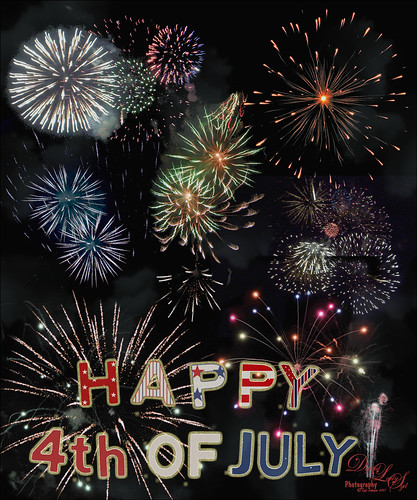
Just a quick Happy 4th of July blog – hope everyone in the US are enjoying the fireworks. I created a similar image in a blog from several years ago. (See my Faking Fireworks Fun Photoshop Blog – some good fireworks resources in this blog.) The fireworks are from freeimages.com and Jai Johnson’s Fireworks Overlay Collection. The letters were scanned using some inexpensive letter templates and then layer styles using Shadowhouse Creations free Patriotic Pattern set. Used a different one for each letter by placing each letter on a different layer first. A Levels Adjustment Layer was used to add some contrast back. Then it seemed like there was not enough smoke in the background that fireworks always generate. Therefore Phlearn’s free Fog Brush set to light blue and 11% opacity was applied. A Gaussian Blur was then applied to the layer to soften the edges of the fog a little.
Hope everyone has been having a wonderful holiday! Happy Birthday America!…..Digital Lady Syd
Looking for Love
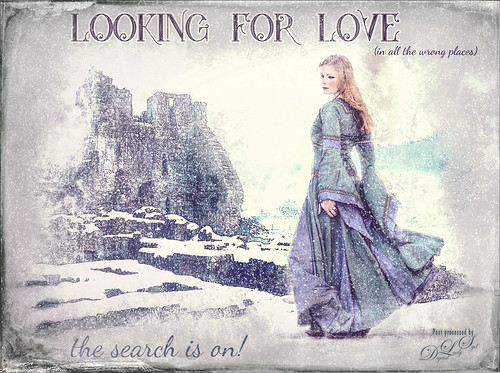
Sometimes it fun to just do something different! This actually took a lot of tweaking to get that romance novel or poster effect. Corey Barker offered one of his tutorials, Quick Hollywood – Inspired Illustrated Effect, for free so off I went. This is not quite what Corey’s poster looked like, but it still has a bit of that old movie magic. Several of the tips from his video were used which is how the illustrative look was created. The girl is called Wayra 11 from Liam Stock and the castle in ruins is called Winter Wonder stock 36 by Tigg, both at DeviantArt – must thank them for allowing the use of their images. Actually used Topaz Studio’s Basic Adjustment and Bloom Adjustment. Nik Viveza 2 was used to adjust the focal points in the image. Love the font called Star Full Inline which has eyeballs in it. The other font is called Dancing Script OT. Had to paint the face a little and added light fog on castle from Topaz Lens Effects. Used my snow effect called Snow1 Overlay and painted it off the foreground. On another layer, used Corey’s Particle Universal brush for snow on the girl and throughout. Last step was Topaz Texture Effects were the border was added. I think it is too hot right now and I am thinking of winter!…..Digital Lady Syd
Summertime!
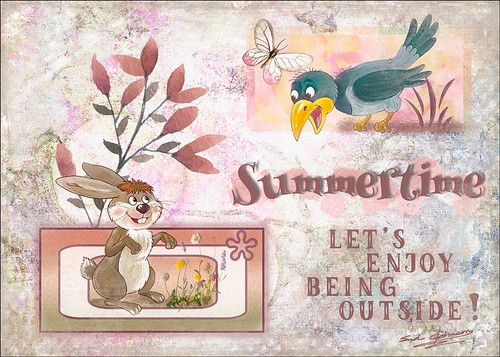
Just enjoying doing something a little different in Photoshop. I have not created a design effect in a long time. Can’t begin to thank all the people who have provided the large group of free resources that went into this image, but I will make an attempt. The first texture is one I created that is basically a bluish/gray painted effect. Then French Kiss’s (see sidebar for website link) Jubilant texture was placed on top for the colorful background effect and set to Linear Light at 76% layer opacity – a layer mask was used to remove part of the color in places that interfered with the text. Julia Mead’s Artistic Photo Overlays 8 was place on top and set to Hard Light – the Blur Tool was used to soften some of the black spots in texture. Next Lisa Glanz’s Magical Watercolor Graphics Vol 1 Sample Pink Bunch – this was duplicated twice to show up better and the top set to Multiply at 37% layer opacity. Two pink Vector blocks were created in Photoshop for both the characters to stand in. Layers styles were added to give the different edge effects. The bottom block also used a custom vector object from PS. Both the crow and hare are from the Cute Woodland Animals Bundle by Hasop. Both animals were paint to give a less graphic effect by painting over them using my SJ Pastel 3-painting Texture adder brush that I have talked about lots in my blogs. The Butterfly was from a Creative Live release called Aloha. The flowers in the hare box are called Clover 10 by Peolia. The Summertime font is Henny Penny and the other font is called LK Better Days.
Next step was to create a stamped layer (CTRL+ALT+SHIFT+E) to add noise (Tip 1 in my 10 Not So Well Known Photoshop Tips blog). Topaz (see sidebar for website link) ReStyle was opened and a preset from one of my other images was applied. What was done different is that the image was adjusted just for the animals and the Mask in ReStyle was used so that only the animals and reddish plant were affected. A frame from 2 Lil Owls Studio (see sidebar for website link) was created using a bonus texture and removing the white area – then saving as a PNG file. At the end a Blue Channel Luminosity Curves Adjustment Layer was applied. It is fun to try out different elements in a document just to see what you can get……Digital Lady Syd
The Pond Fairy…is always watching you

The Pond Fairy was a lot of fun to create. The original image was a lily pad pond image taken at the Ormond Memorial Art Museum and Gardens. The sun appeared in the water as a brilliant white glare where the face is located. The fairy face is made from a brush I created from a model’s face. Corel Painter’s ParticleShop Photoshop plug-in was opened and the Cluster brush set to a bright yellow with the Glow checked and was painted on the plant on the left side and little on the tips of the lily pads. A texture from 2 Lil Owl (see sidebar for website link) called Mosaic Set Aqua Grunge – this is one of her best sets in my opinion – was applied and set to Subtract blend mode at 19%layer opacity. Topaz (see sidebar for website link) Lens Effects was opened and the Diffusion filter was applied to really soften up her face and some of the sharp lily lines. Then it was removed in part of the image with a layer mask. Topaz Restyle was opened and a preset was made of the image at this point. Then the actual image sliders were changed to get a little bit different color palette. This is a great way to get the colors just like you want them, especially if they are pretty close to what you like. The other presets just did not work with this image. (See my How to Use a Topaz ReStyle Trick for Improving Your Image blog for how to do this.) A few splats were placed on a New Layer to give a little fairy dust and water bubble look. On a composite layer on top (CTRL+ALT+SHIFT+E) and opened Nik Color Efex Pro 4 – used Detail Extractor, Glamour Glow and Midnight filters. This layer was set to Multiply blend mode and 24% layer opacity. A group was created for the face layers where the eyes, cheeks and lips were painted. Also the clover hat was added to her image here. This was from my favorite object site – PixelSquid. The fish are from an image taken in Hawaii at the Hilton Waikoloa Village. It was layered on top of the water lily image, then free transformed to fit the pond area. A Black and White Adjustment Layer and Levels Adjustment Layer were set to get the correct tone and color in them. A layer mask was used to fine tune the fish into the area. Nik Viveza 2 was opened to adjust the focus. The text is a free font called Viner Hand ITC. Quite a few steps but lots of fun. So next time you look into a pond, check out The Pond Fairy who will be watching you…..Digital Lady Syd
Soaring into Summer
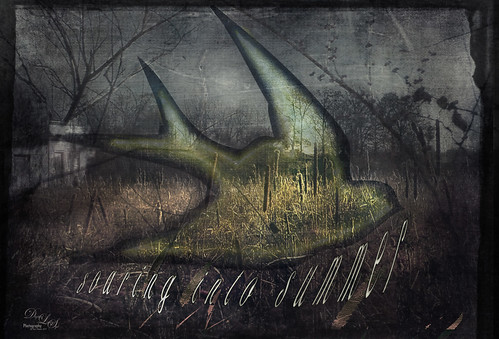
This image is a composite from a couple different photos and several textures. I have never tried any real grunge effect so this is quite a change for me. Basically lots of layering and adjustment layers to pull this together. The original image was taken across the street from my old home on Lake Wawasee (click to see the webcam) in Indiana and was a huge marsh of Pussy Willows at this time. Two 2 Lil Owls (see sidebar for website link) – Ancient 1 and Jewel Chalks 19. The font is Nomah Script and was warped to fit the bird. The bird is from Photoshop Creative magazine No. 12, and the foreground contains Midnightstouch Grasslands 3. Topaz (see sidebar for website link) ReStyle to get a better color adjustment. From Shorpy’s (my favorite vintage image site) an Abandoned Garage on Highway No. 2 in western North Dakota in October 1937. A layer mask was used to blend it in the background. A dark border was added and Nik Viveza 2 was used to adjust the final lighting effect. Lots of work on this one and I hope it conveys the effect I wanted of a bird soaring over the field and adding an element of warmth to the rather drab image……Digital Lady Syd
Have a Good Day!
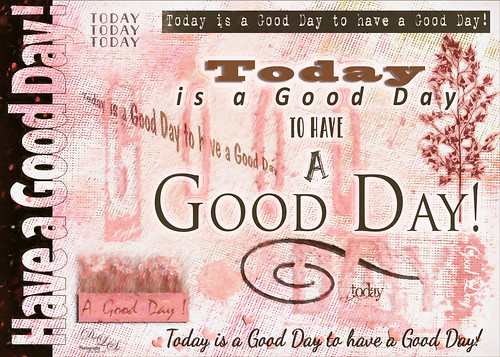
Spent a good part of Sunday going through the wonderful videos by Sebastian Michaels on Typography. They are available when you buy the Somerset Digital Studio magazine for Spring 2017 and there is lots of info on this tricky subject. The above is what I created after listening to a couple hours on how to do this – lots of fun. The number of fonts is a bit excessive but many belong to a similar class of fonts. I was mainly practicing how to incorporate different fonts with different techniques. (Some of the fonts were free and a few I own and are as listed: CF Anarchy, Dancing Script OT, Mistral, Fuse, 1942 report, DomCasual BT, Angelic War, Naive Deco Sans, Blackoak Std, Catalina Avalon Sans, Blackboard, and Trajan Pro in case you might want to download one of them.) The tree on the side is Tree-169 brush by Midnightstouch. The really nice swirl is from missm-flourishes-sample brush 2/312 size. I believe there are 37 Layers and 5 Groups in this little creation using lots of layer styles, colors, and adjustments layers, and even Topaz (see sidebar for website link) Impression 2 (Cartoon Your Critter preset). The original background texture is one I created in Photoshop using a beautiful cross-hatching effect with a brush from Just Jamee Summertime 2012 Brush Sampler 4 brush and a Bevel & Emboss layer style and using two different colors, then smoothing out parts with Gruts FX Cloud Billoway brush. Most of the fonts were obtained for free on the internet. Overall a very interesting way to spend a day!…..Digital Lady Syd
Just Being a Little Abstract

This image shows a local golf course view seen when playing. I had some fun with a couple of Topaz (Stroke: Brush Type 04, Brush Size 0.91, Paint Volume 0.42, Paint Opacity 0.87, Stroke Rotation 0, Stroke Color Variation 0, Stroke Width 0.33, Stroke Length 0.89, Spill 0.23, Smudge 0.26, and Coverage 1.00; Color: Overall Hue 0.15, St -0.20, and Lightness 0.06; Red Sat 0.47 and Lightness 0.14; Orange Sat 0.60 and Lightness -0.42; Yellow Sat -0.33 and Lightness 0.13; Green Sat 0.20 and Lightness -0.32; and Blue Sat 0.36; Lighting: Brightness -0.04, Contrast 0.39, and Light Direction x0.33 and y0.06; and Texture: Strength 0.78, Size 0.30, Canvas IV, Background Type Solid, and Background #d38967 (soft melon color).)
see sidebar for website link) Labs newer plug-ins. The initial layer was duplicated and Topaz Impression was added using my SJ WC like effect on bldgs preset. This preset is sort of crazy but gives some wonderful results at time. (Settings for preset: On a New Layer, some clean up was done where the paint went that did not look good. On a stamped layer (CTRL+ALT+SHIFT+E) Nik Analog Efex Pro 2 was applied using just the Basic Adjustments 5 control points were added to adjust the Detail in different parts of the image. Also Film Type Warm (Row 2 Col 2) was added to the stack. Now the image was brightened up quite a bit. Last step using Topaz ReStyle’s Warm Tones Contrasted preset. That was it. I just liked the rather abstract feel that Impression gave to the image……Digital Lady Syd






