Light Dawning in the Forest

Just created this little image for fun. I started image by opening up the Tree Generator in Photoshop (Filter -> Render -> Tree – not available in CS6 unfortunately) and created a 16 Young Robina tree and just playing with all the fun sliders. If you have not tried out this fun little sub-program inside PS, you should give it a spin – lots of fun! Behind the tree one of my Corel Painter textures was placed and the Hue adjusted with a Hue/Saturation Adjustment Layer. The bird is from some clip art that I had and it was painted and liquified. The flying birds in the background are a free download from Jai Johnson. Not much to this image. I liked the colors that resulted…..Digital Lady Syd
Smiling Wolf
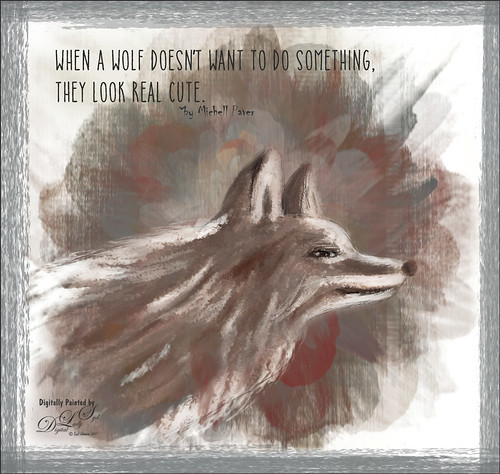
This is my attempt at drawing a wolf. It actually looks a lot like a dog so I am not sure what I was really drawing here. Used a tutorial in the Digital Painting Techniques book on Painting Fur by Richard Tilbury. First a thin black brush was used to the original sketch of the wolf on it own layer to begin the drawing. On layers underneath, the wolf was painted using the Pastel Scratchy Photoshop brush from Corel Painter Master Melissa Gallo’s Painting with Photoshop class to paint the hair. (Her class and PS brushes are terrific even though it is a few years old.) A couple of Fay Sirkis’s (another great painter and Corel Painter Master) Pet PS brushes were also used but they are hard to run down now – these are still some of the best around. (KelbyOne has her very good Four Seasons PS Painting tutorials with brushes to download if you are a member.) Topaz (see sidebar for website link) Impressions was opened and a preset created using the steps in a great video by Topaz Labs called RAW to Envisioned with Bobbie Goodrich (third example). The main text is Catalina Anacapa Sans from Creative Market and by Kimmy Design – a really nice clean font. The small text is in called Chiller. The last step was creating a border using a my Pencil Thin Vertical Lines brush (pencil lines were scanned and a brush was created – then in Brush Panel set the Angle to 90 degrees and Roundness to 12%) by changing the Angle and adding around the edges in a brown color. I will be practicing more animal drawings so look out!…..Digital Lady Syd
Getting Ready for Spring
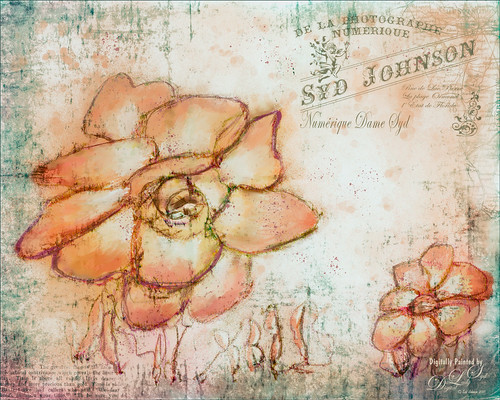
This started with just a little sketching in Corel Painter and ended up like this in Adobe Photoshop! The basic sketch was done with a real small sized brush I had created from a Corel Painter video. Then just used a basic oil brush to add in some color strokes on the petals – it actually started as pinkish tones. It was saved down as a PSD file and opened in Photoshop. Started by cleaning up the petals’ color a little but wanted keep it a little messy. A stamped layer (CTLR+ALT+SHIFT+) was added and a black texture from Kim Klassen called Magic Map was placed on top and set to Subtract blend mode at 47% layer opacity. Next a personal overlay created a while back was placed on top at 69% layer opacity that gave it a bit of a Parisian feel. (See my How to Create an Overlay Out of a Texture Fun Photoshop Blog for more on this.) A Solid Color Fill Adjustment Layer set to a pink color was clipped (ALT-Click between the two layers) and set to 71% layer opacity. Topaz (see sidebar for website link) ReStyle was applied using a preset I had created a while back and set it to 85% layer opacity – this turned the color scheme to the above. Several Splatter brush layers were created at different layer opacities. Some clean up and a Levels Adjustment Layer was added to finish up the image. This turned out to be a lot of fun to create…..Digital Lady Syd
The Valentine Trees

Happy Valentines Day! Just had some fun painting my Valentine Trees – started in Corel Painted and ended up in Photoshop. Lots of layers here a few filters – used Topaz (see sidebar for website link) Impression (true – used after painting the image), Topaz ReStyle, Topaz Lens Effects Reflector, and Nik Viveza 2. Lots of layers for the grass and valentines added. Overall lots of fun to do. Have a great day!…..Digital Lady Syd
High Tide at the Sand Dunes

Back into my painting mode with what I envision the Sand Dunes in Indiana would look with a high tide. This image was completely painted in Photoshop using a basic white Canvas Texture as the background above my Background layer and set to the creamy cloud color using a Color Fill Adjustment. Layer. Next the ground areas were painted in using the various flower brushes, including several I created. On a layer below the flowers, the water was painted in. A bird from Obsidian Dawn was added – actually 4 birds were in the group but 3 were masked out. It looked pretty good at this point. Then Topaz (see sidebar for website link) Restyle Lavender gray preset was applied on a stamped layer on top (CTRL+ALT+SHIFT+E) to create a little bit different color palette. Duplicated the layer opened Topaz Texture Effects 2 – just added Diffusion section and used a mask to only apply the effect to the background plants; and Texture section using one of my own textures and removed effect from water with a mask. On layer above filled in a few more plants and added some color the the sky with a fog brush. To add a little warmth to the water, used a Sunbeam brush set to a low opacity. On another stamped layer, Topaz Lens Effects Fog 1 Filter was applied to soften the middle ground of image just a little. Last step was to add Kyle T. Webster’s Gentle Glaze layer style with Fill set to 0 and painted over the water areas to give a really nice painted effect in the water and sky areas. Painting in Photoshop is really fun!…..Digital Lady Syd
Colorful Leaves
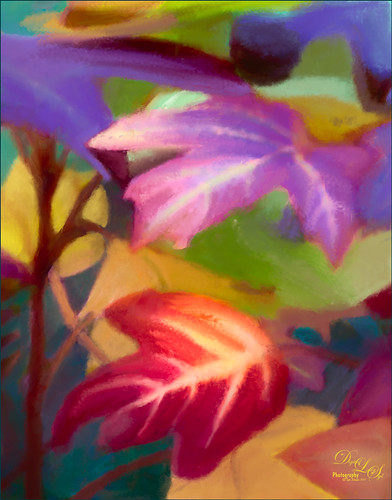
These colorful leaves were taken a year ago at the Jacksonville Zoo – near the entry way. I could not believe how colorful they were in January! Cropped in close to really emphasize the colors and not so much the details. In Photoshop Topaz (see sidebar for website link) Detail 3 was opened – used one of my presets (SJ Ldsp Underpaint2 preset: Detail Overall Small Details -1.00, Medium Details -1.00, and Large Details -1.00: Tone – Exposure 0.10, Contrast 0.24, Highlights 0.76, Blacks 0.31, Cyan-Red -0.61, Magenta-Green 0.11, and Yellow-Blue -0.16; Color – Temperature 0.16, Tint 0.21, Sat -0.27, and Sat Boost 0.19.) Instead of adding detail, the edges are all softened and the colors dominate the image for painting. Topaz Impression 2 was opened and a preset called Abstract Settings-Blake Rudis was applied as is. Back in PS the layer was set to Overlay blend mode and 50% layer opacity. The original background layer was duplicated and placed on top. A black layer mask was added (hold down ALT and click icon to add mask at bottom of Layer Panel to make black) and some of the leave’s details were painted back in. Both the Regular brushes and Mixer brushes were used to paint over all the leaves on lots of different layers – paint colors were sampled from the image. I like to use individual layers for each brush and color. Nik Viveza 2 was opened and control points were placed on the two main leaves where the focal points are. Still a few more clean up layers and that was it. I loved the abstract feel and bright colors of these leaves!…..Digital Lady Syd
The Waters Edge in Florida

This image was painted completely in Photoshop. Lots of different brushes here. My SJ Playing with Grut’s Inky Leaks FX brushes texture gave a lot of the pretty background colors. (Click here to see original texture.) I drew in the basic image before painting in the foreground trees. Then painted in the background trees, water and flowers with several brushes. Nik Viveza 2 was used to adjust the emphasis in the image. John Derry’s Impasto Smooth Heavy layer style was used to add some painterly effects. Topaz (see sidebar for website link) ReStyle’s Zambezi Zest was used to give the image a better color scheme. On layer above, some light yellow sunbeams were painted in and the foreground was masked out with the overall layer set to 29% layer opacity. A Red Channel Luminosity Curves Adjustment Layer (see my How to Use a Red Channel to Create a Nice Blended Image Effect blog) was added as a last step. Just a lot of painting and fun!…..Digital Lady Syd
Contemplating Life

This was a black and white image from one of my favorite websites, Shorpy’s Historic Picture Archive (click on link to see original image). This image just sort of struck me as one I would really like to colorize. The first step was to sharpen up the image using the now free Nik Silver Efex Pro 2 to add some natural contrast to the overall image. Next I used two different methods in this image, although I probably should have stayed with just one, but here are links to my blogs on these techniques: How To Hand Tint a Vintage Image and Create a Brush To Do This blog and How To Colorize an Old Photo blog. A Red Channel Luminosity Curves Adjustment Layer was used to add in more contrast. (See my How To Use a Red Channel To Create a Nice Blended Image Effect blog.) On a stamped layer above (CTRL+ALT+SHIFT+E), opened Topaz (see sidebar for website link) Texture Effects 2. My Crisp Morning Run preset was run (this used the original Topaz Crisp Morning Run preset and switched out the Texture to a bright turquoise one half-way down the list and the Opacity was set to 0.29; also changed Vignette Strength set to 0.60 and Size 0.53.) Then in Light Leaks section, the Enable Masking was turned on. Brush tab was selected, and the woman was painted out with a brush around the head area (brush settings: Radius 0.50, Strength 0.59, and Hardness 0.30). In the Split Tone section, used the Enable Masking feature with the Spot tab to just hide the face area – set sliders to Transition 0.84 and Color Aware 0.86. Nik Viveza 2 (also free) was used to sharpen up the texture on her dress using a Control Point and the Structure slider. Added a Black and White Adjustment Layer set to Luminosity blend mode to balance the contrast. (See my How To Use a Black & White Adjustment Layer To See Contrast in an Image blog.) I just did not like the way her arm and hand on the chair looked too large so the Liquify Filter was used to adjust. Frooze the dress sleeve and chair behind and under the arm, then reduced the size and straightened the arm with Forward Warp Tool set to Size 300, Density 50, Pressure 100, and Rate 0 – just moved a little. Next PS’s Liquify Pucker Tool was set to Size 200, Density 50, Pressure 1 and Rate 80 – dabbed on hand a couple times. To enlarge the eyes just slightly, used the Bloat Tool set to Size 70, Density 50, Pressure 1, and lowered Rate to 32. Clicked once on each eye to just gently enlarge. Now all I could see was the red moire in the shadows of her arm skin and around eyes. Used Topaz DeNoise 6 set to overall Strength of 0.14, adjust Shadow 0.37, and adjust Color Red 0.69 to remove – set this layers opacity to 87%. I could paint these old vintage images all day long – really relaxing to do!…..Digital Lady Syd
On a Mission

Felt like doing a bird painting – have not done one in a while. I felt a connection with this guy at the Jackonsville Zoo a while back. This Hornbill was showing off by flying back and forth in his cage for me. I think he would rather be flying free as I visualized in my painting, but he and his buddies seemed to be very happy and healthy at the Zoo. It always amazes me that a chained fence and shadows can be removed from a photo when it is painted. The bird was selected using the Select and Mask filter in Photoshop – it did a really good job. It did not hurt to have a beautiful texture to put behind him – this was a free texture from Jai Johnson called Captured Light at Sea 4 and just suited the lighting on the bird and his coloring. Some textures just did not blend well so several had to be tried. Then basically lots of blending and painting with the Mixers and the Regular Photoshop brushes. Just do a search on my blogs to find my favorite brushes. Topaz (see sidebar for website link) Lens Effects Reflector filter was added to give a more pronounced lighting effect on the right side of the image and Nik Viveza 2 was added to smooth out the whole effect. This basically was just a lot of fun to paint and very relaxing!…..Digital Lady Syd
Sunny Winter Trees

Just having some fun painting trees, my favorite thing to paint. This image was painted for starters in Corel Painter with a solid color light gray color for the background and using several different brushes. Then Photoshop was used and mainly Aaron Blaise’s Photoshop Canvas Texture brushes were used to add more leaves and color into the image. Then I decided I did not like the image but did not know why so I walked away for a couple of weeks. Today I decided to try again and decided the overall color was not what correct. A Hue/Saturation Adjustment Layer was used to change the background to a bluish color which I prefer. A Red Channel Adjustment Layer (see my How to Use a Red Channel to Create a Nice Blended Image Effect Fun Photoshop blog) was used to pop the original tree luminosity and it turned out much better. I am really enjoying getting back into Painter again, but I still have to have my PS brushes to help out!…..Digital Lady Syd
Just a Flower

Had some fun painting this Canna Lily growing in my front yard. Used Topaz (see sidebar for website link) Clarity and ReMask (to select the flower) before adding one of my textures behind it. Then on a New Layer above, just painted the lily using Jack Davis’s Wow C Oil Blender 2 Mixer Brush that can be downloaded from his Facebook page. Topaz ReStyle was used to soften the color a little using a preset called Cotton Cloud set to Luminosity blend mode at 38% layer opacity. Some lines were added on a layer above and the last step was to add some texture using Just Jaimee Summer 2012 Brush Sampler 4 with a Bevel & Emboss layer style. It was set to Pin Light Blend Mode at 64% layer opacity. Last step used Nik Viveza 2 to emphasize the focal point. Pretty simple and lots of fun!…..Digital Lady Syd
Peach Hibiscus
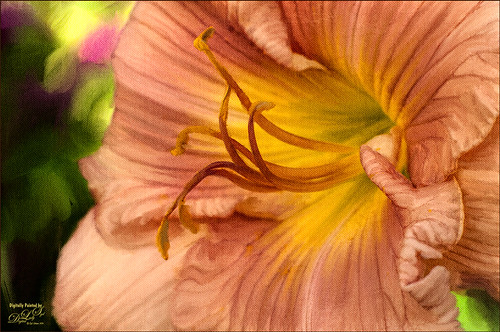
This peach hibiscus that was growing on my back porch in Florida and was painted in Photoshop. The technique used is presented in the November Issue of Photoshop User Magazine on KelbyOne, so if you are a member, check it out. It gives you directions for creating 3 mixer brushes and basically makes the effort a lot easier than using the built-in Photoshop Mixer Brush Cloning Paint Setup default action. A Canvas Texture was added on top for a more painterly overall effect. I will be experimenting more with this technique using some of my own brushes and see what happens……Digital Lady Syd
St. Trinity Church in Mir, Belarus

This is an image of the St. Trinity Church as taken from a window at Mir Castle in Belarus. The spire color is fabulous! This image was also painted using Jack Davis’s painting action as discussed in my More Jack Davis Painting! Fun Photoshop Blog last weekend. Very similar steps as the other two images in my original blog. This time I kept the sketch layer turned on and set to Multiply blend mode at 90% layer opacity. Topaz (see sidebar for website link) ReStyle’s Winter Hazel & Wood Bark preset was used to get the vintage effect. I am really starting to enjoy painting using this action…..Digital Lady Syd
The Red Bromeliad

This is a red Bromeliad taken at the Harry P. Leu Gardens in Orlando, Florida. In Lightroom just basic adjustments were done on the RAW file. In Photoshop, the plant was selected using the Quick Selection Tool and then the Select and Mask Panel was used to clean up the selection. This is a wonderful addition to the latest version of CC. One of my Corel Painter textures was placed behind the the selection. Topaz (see sidebar for website link) Impression 2 was opened one of my Impressionistic textures was applied. A Brightness/Contrast and Curves Adjustment Layers were placed on top and the layer mask converted to black by CTRL+I inside the mask. Then just areas I wanted brightened or more contrast added into were painted back. On a New Layer above, a lot of painting using a regular brush to smooth out rough edges from the plug-in was used. Nik Viveza 2 was used to set the focal point in the flower and the last step was to add Topaz ReStyle to get a nice pleasing color palette. Love the final effect!…..Digital Lady Syd
Fantasy Flowers

This image was painted in both Paintstorm Studio and Photoshop. The flowers and part of the background was created using brushes on separate layers in Paintstorm Studio (see my Paintstorm Studio Fun! Fun Photoshop blog for more info on this inexpensive program). Then the PSD file was brought into Photoshop and more tweaking was done. Reflections in the water was made by creating a group of the flowers, duplicating and merging it, and then Free Transforming by dragging straight down. Then the opacity was lowered quite a bit. Used 2 Lil Owls (see sidebar for website link) After the Rain 41 texture set to 23% layer opacity and with a blue to white to blue Gradient Adjustment Layer on top. Used a painting layer to added some plant effects on the water and Obsidian Dawn’s Bird Grouping 2 was placed on top. The birds were selected using the Color Range Command and setting to Shadows – then applied the layer mask to get just the birds in the image. Next a Pattern Gradient Adjustment Layer and a Solid Color Adjustment Layer were clipped (ALT+Click between the layers) to give the birds the color. On a stamped layer (CTRL+ALT+SHIFT+E) Topaz (see sidebar for website link) Lens Effects was opened and the Diffusion filter applied. Back in PS, a black layer mask was added (ALT+click on layer mask icon at bottom of Layer Panel) and just the reflections were painted back – this is where I wanted a softer look. On another stamped layer Nik Viveza 2 was applied to drive the eye more to the focal point, the purple flowers. On a couple of new layers a little cross hatching was painted in the corners and some clean up on some of the flowers that were too bright. A splatter layer was created around the flowers – I just like the effect! The last step was to add a Curves Adjustment Layer. Just lots of fun to create!…..Digital Lady Syd
My, What Big Eyes You Have!

This image was taken from my car – I just loved the color of the building. Who knew it actually looks like a bird face in the windows. I actually thought it would make a nice image to paint, so I did. This time it was painted in Photoshop using Lori Jill’s class called Turn Your Photos Into Paintings Using Photoshop, which uses Photoshop’s default action called Mixer Brush Cloning Paint Setup and her brushes. Lori is the only person I know teaching how to really use this action effectively. For finishing steps, 2 Lil’ Owls (see sidebar for website link) After the Rain texture was applied and Topaz Lens Effects (see sidebar for website link) Gold Reflector filters was added. It was a lot of fun to paint again……Digital Lady Syd
Just a Little Flower
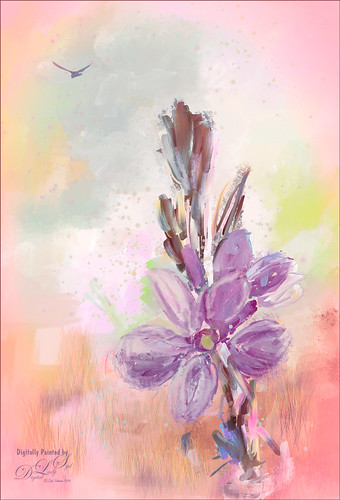
This image was created by painting over a flower taken at the Harry P. Leu Gardens in Orlando, Florida. The flower was actually selected from its background with Topaz (see sidebar for website link) ReMask 5 and saved as a PSD file to take into Paintstorm Studio. This program has some beautiful paint brushes at a very reasonable price. Several different layers were painted with different brushes including the watercolor spots before saving as a PSD and re-opened into PS. A bird was added and my Corel Painter Fresh Air texture was used behind the flower. Added a little grass using Frostbo Set 2 Grass 005 brush to add some ground. Used Kyle T. Webster’s free Animator Pencil to draw around the petals a little and the free Nik Viveza 2 to adjust the focal point. It was a lot of fun to paint!…..Digital Lady Syd
White Ibises Playing at the Sea

This image is of a group of White Ibis at the West Palm Beach Zoo – when someone threw out some treats, the whole exhibit sort of “flew the coop” and came out with everybody walking around on the sidewalks. Totally funny! I decided to make it a more interesting get-away area! Basically just sharpened the birds in Topaz (see sidebar for website link) Detail 3. Then selected the birds from their background – I used Topaz ReMask 5. With a layer mask several birds were removed where they were partly hidden by other birds. Several layers were added for painting – used Grut’s FX Cloud brushes (love these brushes) for clouds and ground areas, Grut’s Dusky Covert brush for color on birds, Kyle T. Websters Sparse Bristle Watercolor brush for lines on body, Aaron Blaise’s water brush sb 46 10, and Frostbo’s Grass Set 2 brushes 005 and 009. The newly free Nik Color Efex Pro 4 was used to create the final effect (Filters used: Tonal Contrast, Brilliance/Warmth, Vignette: Lens, Remove Color Cast, Graduated Filters, and Image Borders) – I like to just play around with the different filters to see what happens! This was just a lot of fun to paint – and not that difficult!…..Digital Lady Syd
Get the Boy Something He Wants!

This image was downloaded from Shorpy.com of the Sport Mart on F Street NW in Washington. DC around 1922. I had originally started tinting the whole image as I thought the old cars were quite interesting. Once zoomed into the people, the image took on a whole different perspective! Therefore it was cropped tight to see the boy and his father and/or grandfather looking at the bicycles and other items in the store window. The sign sort of capped off what I consider a great story! All I could think about is what the little boy wanted.
The tinting was done using the technique and brush in my How to Hand Tint a Vintage Image and Create a Brush to Do This blog. After resizing and cleaning up the image a little, several layers were painted with the Tint Brush created in the linked blog. Then image was cropped as the cars looked good still in front of the store. On a stamped layer (CTRL+ALT+SHIFT+E), Nik Color Efex Pro 4 (now free) was used to create the rather dewy soft vintage feel in the image. (These filters were used: Glamour Glow, Midnight with Blur turned off and set to 52% opacity, Reflector Efex, Vignette Filter and Image Borders.) Nik Viveza 2 (also free) was used to focus on the store window a little more. On another stamped layer Photoshop’s Camera Raw filter was opened and using the Detail section, some color noise was removed in the coats of the people. Adding a black layer mask (CTLR+I in white mask) to the layer, just the coats and any colored noise areas were painted over with a white brush to remove the noise. On another stamped layer the Camera Raw Radial Filter was used to lighten just the people and sign using the Brush in the filter to pinpoint just them. This layer was set to 55% layer opacity. Next a Red Channel Curves Adjustment Layer was used to brighten up the luminous areas just slightly. (See my How to Use a Red Channel to Create a Nice Blended Imaged Effect blog.) That was all that was done. I am really enjoying this technique!…..Digital Lady Syd
Spooky Old Building!
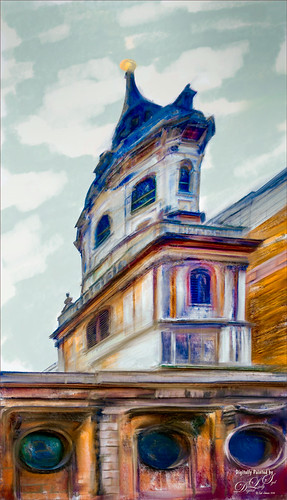
Had some fun today painting this unusual building that was taken in London several years ago. This time the building was actually distorted in Lightroom using the Lens Correction section and the Manual tab before bringing the image into Photoshop to paint. Used Lori Jill’s Photoshop technique on Udemy and her rushes to paint with the mixers. GrutBrushes.com ‘s special effect Cloud Kewm was used to paint in some clouds since no blue or clouds were in the sky. Topaz (see sidebar for website link) ReStyle’s Tierra Frost preset was applied with adjustments. Last step was to use Nik Viveza 2 (now free) to emphasize the upper two stories for the focal point. That was it – definitely a bit spooky looking!…..Digital Lady Syd
Spring Is in the Air!

I really love painting flowers in Paintstorm Studio as the colors look so wonderful. Therefore the three pretty blossoms were painted using several Paintstorm brushes – a watercolor brush, a cross hatch brush, and two manga hair brushes for the leaves. Then in Photoshop a brush from Ruan Jia called Leaf 5 with some hatching texture added and color to create the flowers on the ground – scroll down to find download and check out all the other sources of some wonderful brushes. The birds are from a Lost & Taken set photo IMG 4721 set to Multiply blend mode at 33% layer opacity (not sure these are still available) and a Pattern Fill Adjustment Layer with a watercolor pattern was clipped to it to give a little texture to the birds. The background texture is one I created in Painter a while back. Topaz (see sidebar for website link) Lens Effects Graduated Neutral Density filter using 1 Stop Bottom preset. Finally Nik Color Efex Pro 4 (now free) was added using these filters: Darken/Lighten Center, Film Efex Vintage, White Neutralized, and Vignette Filter. That was it. I really like the results!…..Digital Lady Syd
Meet the Super-Model Parrot

Just a simple little painting of a Rainbow Lorikeet (parrot) taken at the Jacksonville Zoo a few months ago. These little birds were so tame and would let you get so close to take pix – real-life bird super-models! I really enjoyed painting this happy little guy and I tried out a new Photoshop brush to paint him. The background is one I painted in Painter to match the colors in his plumage…you have to consider these kind of things when working with super-models! Used Topaz (see sidebar for website link) ReMask to select and then applied the mask once happy with the selection in PS. It was found in a large free set of brushes from Alex and this brush was named 扇形扁平混合器 (which means Flat Fan Mixer). Unfortunately I cannot find the batch of brushes to share. Just changed the Angle in the Shape Dynamics section of the brush to paint with the brush and change the size to fit. The duplicate texture was added on top and set to Multiply at 53% layer opacity. An Exposure Adjustment Layer was used to create sharp looking painted eyes. And that was it. Try out the brush – you will really like it as a nice blending mixer!…..Digital Lady Syd
Hanging Out with the Family

I decided to see if I could paint this interesting Mandrill family image a taken at the Jacksonville Zoo a few months ago. I wish I had had time to watch them for a little longer – the center monkey is a male with a female and male on the sides.
I was not sure how the fur would turn out painted, but with a little experimenting it can be done. I first separated the monkeys from their really dark busy background using Topaz (see sidebar for website link) ReMask 5 – still the best in my mind for doing this type of selection. Next a texture was added that I had created a long time ago – rather plain but with lots of texture in it. A Hue/Saturation Adjustment Layer was placed above the texture to make a pleasing color to match with the monkeys. The monkey ReMask layer mask was applied to the image so painting could begin – I always duplicate this layer and then turn off the original in case something was missed and the mask needs to be redone. Ten layers of painting were used to get the effect needed – all brushes were Fay Sirkis (it’s a shame but I do not think her Child Portrait or Pet Brushes are available anymore even from KelbyOne). Her Palette Knife Soft Blender was used to get the nice fur fluff look – moved the Shape of the brush to match the direction I was painting. Her Portrait Child Blender was used to get the detail areas for the faces. And her Portrait Children Single Hair Blender to add some individual hairs. On a stamped layer Topaz Lens Effects’s Toy Camera Awesomeness I preset with the Camera Shake set to 0 was applied. Last step was to use Nik Viveza 2 (now a free to download) to emphasize his eyes and get a soft overall vignette effect around the edges. Hope you enjoyed…..Digital Lady Syd
Painting the Town

Just having some fun painting and seeing what effects I can achieve. Following Lori Jill’s Photoshop technique on Udemy. Used some of her brushes to do the underpainting and painting in some of the details. I decided it needed a little more of a painterly look, so a brush I created using my Pastel 3 brush and adding the Gauze texture to it to get the nice soft cross hatching brush effect to paint on the image. (See my How to Use Photoshop’s Brush Texture Section for Painting Clean-up to create basic brush – then change Texture to Gauze, Scale 123%, Brightness -75, Contrast 50, Mode Multiply, Depth 86%, Min Depth 100%, and Depth Jitter 50%.) A Bevel and Emboss layer style was added to the whole image and the Texture was also set to Gauze, Scale 221% and Depth +51 to get the same effect on the whole image. That was basically it. It is fun to try and paint different types of images. Last 3 Lil’ Owls (see sidebar for website link) overlay called Color Bokeh Grunge Set – #5 was added on top and set to Overlay blend mode. Still learning, but it is coming along…..Digital Lady Syd






