Feeling Fancy

Thought I would do another image to show what the Corel ParticleShop brushes can do for an image. Here is a little gray heron recently taken sitting on my porch screen (see link to original image). The Exclusive Pack of brushes was used to create this image – these come with the plug-in when it is purchased. Here are the brushes that were used in this image: used the Fabric brush and painted out the fancy wings – Size 73/Opa 52; used Hair to add in more bluish lines in the wings – Size 120/Opa 100/Value Variability 5/Min Length 25; used the Wild Grain to some texture to sky used bluish tones – Size 75/Opa7/Count 15/Grain 55; used Cluster to add some little flecks in the head feathers Size 73/Opa 67 with yellow/white flecks and no Glow; used Fur to add some yellow cast on the light side of the bird; used Lightwaver to add the feathers on his breast; and used Fur to adjust the yellow over the breast areas. On a layer above Topaz (see sidebar for website link) Texture Effects 2 was applied with a few adjustments. That was about it! Love this regal bird!…..Digital Lady Syd
Happy Thanksgiving!
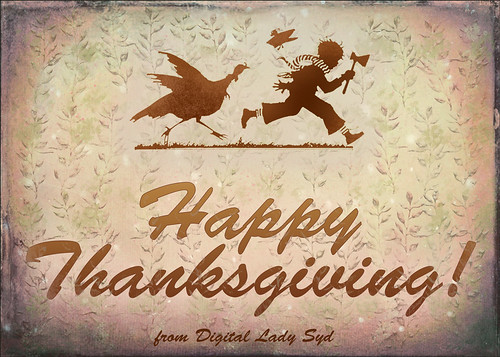
Happy Thanksgiving to all my US friends celebrating the holiday today!
This was a really quick image to create – just used one of 2 Lil Owls Workshop textures for the background (see sidebar for website link). On New Layers above: Selected a Snow Brush to add a little holiday feel; added some brush strokes using a leafy floral clip art that was turned into a brush and a Bevel and Emboss layer style added to the layer; used Grut’s Inky Leaks FX Il Romato brush (one of my favorite in this great set) to paint over the stalks for some nice detail; and a chunky brush to add in different colors. On a stamped layer above (CTRL+ALT+SHIFT+E), Topaz (see sidebar for website link) Texture Effects 2 using a Dingy Cream preset was applied. A Stroke, Gradient Overlay and Outer Glow Layer Styles waere added to the text layer. The clip art is from Graphics Fairy and used Stroke, Inner Shadow, and Outer Glow Layer Styles. Fill Color and Pattern Fill Adjustments Layers were clipped to the clip art (ALT+click between the layers to clip)……Digital Lady Syd
The Jumper
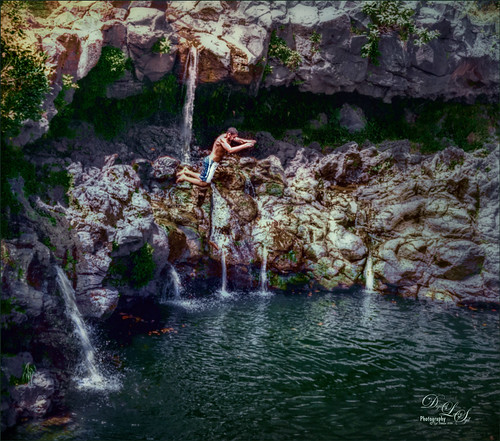
Just had some fun taking some pictures at Ohe’o Gulch (also called Seven Sacred Pools) on Hana Highway in Maui, Hawaii, a while back. The original image was much larger with people standing on top and swimming below! Very popular place! Note: people are not encouraged to dive or jump into the water here as it is very hazardous and many fatalities have occurred. Just wanted to see if I could get a nice waterfall effect using an old tip on how to smooth out waterfalls. (See my Smoothing Out Those Waterfalls blog.) Two Motion Blur filters had to be used since the water was falling in slightly different directions. To get the soft look in the rocks, used Topaz (see sidebar for website link) Texture Effects 2 and a preset I created called SJ Soft Pastel Effect which uses a Basic Adjustment (need to set to individual image), Diffusion (Strength 0.57, Softness 0.38, Blur 0.39); Split Tone (Highlight Saturation 0.12, Highlight Hue 0.48, Shadow Saturation 0.07, Shadow Hue 0.70, Balance 0.63, and Opacity 1.00), Vignette (use setting to fit your image), Borders (the second row up from bottom on left; Texture – Soft Grunge light beige/gray vertical lines (middle column, 7th row) – Size 1.00, Opacity 0.63, Blending Mode Saturation, Detail 0.07, Saturation 0.08, Color Strength 0.14, Color 0); and Light Leaks (a gold and yellow disk from upper left (2nd row from bottom and left column), Size 1.05, Blending Mode Color Dodge, Saturation 0.68, Color Strength 0.46, Color 0.45). A little burning around the jumper was the last thing done. This was a pretty neat place to visit!…..Digital Lady Syd
A Guilded Age Bathroom

This image was taken at the Flagler Museum (Whitehall) in West Palm Beach, Florida. The image was actually post-processed without the border or vintage effect. Topaz (see sidebar for website link) Clarity, Lucis Pro (no longer available), Topaz ReStyle and Topaz Lens Effects were used to begin the process. I was actually really happy with the results, and then Adobe came out with Photoshop CC2017. If you open a New Document, now a New Document Dialog box opens – select the Photo tab at top and Templates is one of the choices. I scrolled down to Vintage Photo Effects which was downloaded and my image was placed on top. In the template I changed the background layer color and added a grunge overlay set to 47% layer opacity. I also clipped (ALT+click between the layers) a second texture under the Vintage Photo Paper. The Vintage paper texture was set to 47% layer opacity. Last step was to open up the now free Nik Viveza 2 to sharpen up the bottles and detail throughout the pix. The lighting was a little difficult to handle in this image due to the mirrors and the light coming in through a bright window off to the left. Try out Adobe’s free templates if you want a little different look……Digital Lady Syd
Just a Flower

Had some fun painting this Canna Lily growing in my front yard. Used Topaz (see sidebar for website link) Clarity and ReMask (to select the flower) before adding one of my textures behind it. Then on a New Layer above, just painted the lily using Jack Davis’s Wow C Oil Blender 2 Mixer Brush that can be downloaded from his Facebook page. Topaz ReStyle was used to soften the color a little using a preset called Cotton Cloud set to Luminosity blend mode at 38% layer opacity. Some lines were added on a layer above and the last step was to add some texture using Just Jaimee Summer 2012 Brush Sampler 4 with a Bevel & Emboss layer style. It was set to Pin Light Blend Mode at 64% layer opacity. Last step used Nik Viveza 2 to emphasize the focal point. Pretty simple and lots of fun!…..Digital Lady Syd
Peach Hibiscus
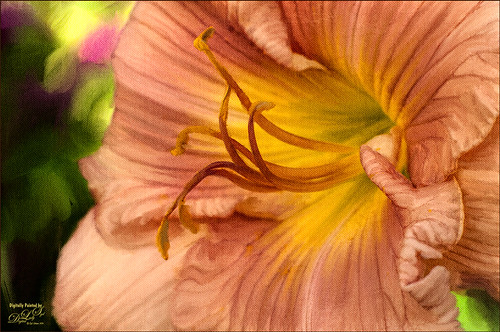
This peach hibiscus that was growing on my back porch in Florida and was painted in Photoshop. The technique used is presented in the November Issue of Photoshop User Magazine on KelbyOne, so if you are a member, check it out. It gives you directions for creating 3 mixer brushes and basically makes the effort a lot easier than using the built-in Photoshop Mixer Brush Cloning Paint Setup default action. A Canvas Texture was added on top for a more painterly overall effect. I will be experimenting more with this technique using some of my own brushes and see what happens……Digital Lady Syd
Fountain Grass

Took this image of fountain grass in my front yard. The original image shows the yard of my neighbor across the street so the first step was to blur the image to get rid of their yard. Used Photoshop’s Blur Gallery set to Iris Blur at Blur of 220 px. Individual stamped layers (CTRL+ALT+SHIFT+E) were created for each of the following filters: Topaz (see sidebar for website link) Black & White Effects was used to give a soft purplish tone, Topaz Clarity was used to sharpened just the foreground stalks, and Topaz Impression (Fine Brush Scumble II preset) was applied and the foreground stems painted back in a mask – then on a New Layer above, the Mixer Brush was used to smooth out the background. On another stamped layer Topaz ReStyle was opened and the Brown and White Pooch preset was used with adjustments – then in a white mask the foreground stem were painted back. Several mixer brush painting layers were added to give the water spray feel. The last step was to use Nik Viveza 2 to give a light vignette effect in the corners. This image was a lot of fun to paint!…..Digital Lady Syd
A Rainbow Tree

This image is of a beautiful, but unfortunately vandalized, Rainbow Eucalyptus Tree in Maui, Hawaii. Why people would do such a thing is hard to understand! It is a very unusual tree that only grow in frost-free zones. This image a preset in Topaz (see sidebar for website link) Adjust as seen in a Topaz Webinar by by Joel Wolfson called Creative Essential with Topaz Plug-ins Plus the Official Introduction Glow 2. Topaz Glow was used to brighten up the rainbow on the trunk. The last step was using Topaz Texture Effects 2 and the Breaking Down preset. I have never seen this type of tree anywhere else!…..Digital Lady Syd
BFF’s!
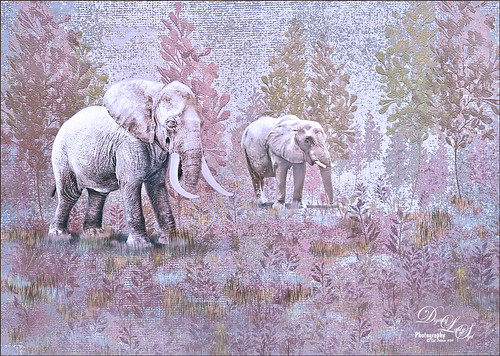
These two guys are from different places – not BFF’s at all – the larger elephant is from that wonderful object program called PixelSquid (see my How To Use the PixelSquid Add-on In Photoshop blog), and the other is from an image I took of the elephant at the Jacksonville Zoo. Just a few steps here: the plants are from brushes created mainly from my favorite plant brushes by Frostbo Brush Grass Set2 with a Bevel and Emboss added to it; both elephants were worked on using Lucis Pro (no long available); Topaz (see sidebar for website link) ReStyle was used to get the correct color effect; and the now free Nik Viveza 2 was used to get the correct focus on the elephants. It actually took me several hours to get the effect, but I love the texture…..Digital Lady Syd






