An Oldie but Goodie!

Doing an oldie but goodie of some flowers taken in Hawaii. Image was opened in Nik Color Efex Pro 4 where three different filters were used – Bleach Bypass (Brightness 19%, Sat -41%, Contrast 48%, Local Contrast 62%, Shadows to 2/3 right, and Highlights 1/3 right); Pastel which turned the photo from the yellowish tone to this palette (Method 1, Diffusion 20%, Sat 62%, Contrast 31%, Shadows under d, and Highlights under i); and my favorite Color Efex Pro filter Midnight – Color Set Neutral, Blur 28%, Contrast 40%, Brightness 50%, Color 60%, Shadows 3/4 right), which gives the soft inky feel to the image. The really cool frame is from the now defunct OnOne PhotoFrames called film_35_emulsion_cool_decay_r2_3X5, just in case you still have it loaded – I can’t keep it going on Photoshop CS5 since I have their newer suite. OnOne (see sidebar for website link) Photo Effects 8.5 does still have many of the frames from PhotosFrames, but it is not the same. The last step was to open up the Camera Raw filter and created a Radial Filter around the just the lower tip of the pink flowers (settings Exposure +0.40, Contrast +44, Shadows +34, Clarity +35, Sat +100, and Sharpness +7)……Digital Lady Syd
Painting Away in Photoshop!
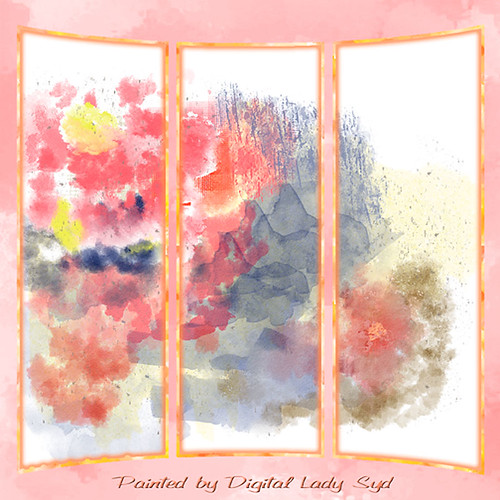
Can you believe this started out as a scratch pad for the new brushes I made for my How to Easily Create a Photoshop Brush for Painting blog, and came up with this? That’s how much fun it can be playing around with brushes in Photoshop. Five New Layers were created with different colors and brush strokes on each – I was just dabbing away trying to get some nice results when creating my brushes. Noticed immediately when done that these were some of my favorite colors. Hum… Anyway, on one of the Facebook groups I follow, someone started talking about these triptych actions they bought and it started me thinking that this might look kind of cool with that effect. I have no idea where I got this particular triptych but it was created in 2007 and I downloaded it in 2011. Here is a link to Gavin Hoey’s (one of my favorite British Photoshop gurus) free Instant Tryptych Action and the set he has for sale. Anyway, the basic steps included adding a layer style to both the original image and the triptych using Pattern Overlays in both cases. Oh well, hope you enjoy the results – keep experimenting with those brushes – never know what you will get!…..Digital Lady Syd
What Happened to My Yellow Rose?

This is an alternate image of the yellow rose posted last week – see Mid-Year – Painting Project Progressing! I just wanted to let you see what using the wonderful Topaz (see sidebar for website link) ReStyle can do to an image – not sure which image I like best since I love the pink tones. Basically the yellow rose was opened into ReStyle and the Cream and Plum preset was selected. I use this preset a lot since it does have the color palette I love. The changed settings were: Hue Secondary -0.44 and Third -0.28; Sat Fifth -0.25; and Lum Primary 0.15, Third 0.03, Fourth 0.41, and Fifth -0.53; Basic Tone Black Level 0.03, Midtones -0.12, and White Level 0.41; and Detail Structure 0.45 and Sharpness 0.56. In Basic Mask painted in this effect in a black mask at the top of flower with Brush Strength 0.42, Brush Size 0.10 and Hardness 0.30. A New Layer was added above and the Mixer Brush was used to clean up the petals, but I did not like the way it looked, so I turned it off. The grungy look seems appropriate with this image and the blue specs look nice. The last step was adding a Curves Adjustment Layer to add more contrast. Not sure but I think I like it better than the yellow one. Decisions! Decisions!…..Digital Lady Syd
Scottish Waterway
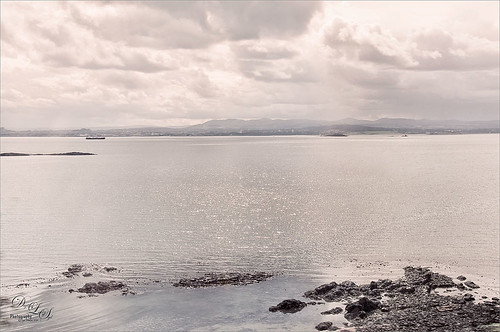
I so love the images I got from Scotland several years ago and I just felt like doing a regular post-processing on an image. This image is probably not the best, but I actually like the total feel of the image so I decided to work on it anyway. The sky in this image is just awesome! So what did I do, well just the basic changes in Lightroom – no presets. In Photoshop the Blur Filter Shake Reduction was used and help a little bit. Also Nik Viveza 2 was used to tone up the foreground rocks. A stamped version (CTRL+ALT+SHIFT+E) was created on top. Next Nik’s Color Efex Pro 4 was opened and Flypaper Textures Fly Shell Collection preset was applied (it contains the Cross Processing and High Key filters) – I am enjoying these presets as Flypaper Textures has created some very nice filter combinations in this set. A couple layers of clean up were done to add some contrast in the background mountains. Then my biggest problem in this image was a little bit of chromatic aberration with red edges around the rocks. I could not get Lightroom to remove them so I still had this issue. This time I added a Black and White Adjustment Layer, filled the mask with black, zoomed way in, and with a small 4 pixel white brush set to 70% brush opacity, painted out the red so it became desaturated. It took a bit of time but it did the trick and now there is no more edge color issues. The last step was to add in a slight pinkish Color Fill Adjustment Layer set to Color blend mode at 20% layer opacity to the whole image – just wanted a little warmer feel to the image. Now I have the view I want to remember!…..Digital Lady Syd
Mid-Year – Painting Project Progressing!

I am over halfway on my journey to achieving my New Years Resolution of learning to paint and here is an example of where I am at. This image was taken at the grocery store on my cell phone. Therefore I had a little sharpness issue, but with painting, you can do a little improvising. The texture was from Melissa Gallo at Painted Textures called Sunrise Canvas. This beautiful texture is one of several provided in her Painting with Photoshop workshop – this workshop is the first time it has really “sunk in” on how to do this. Melissa is an artist and Corel Master, but she teaches the Photoshop painting techniques very thoroughly. This image used her brushes. Anyway, I really am getting into this painting thing and it is totally fun! Oh yes, and how did I improvise that little bit of detail I wanted in the top of the flower? Well I used a technique covered in my blog called The Best Dodging and Burning Technique! and created a burn layer set to Overlay to sketch in a few lines with a small round brush at 12% brush opacity. Very subtle!…..Digital Lady Syd
Some Pretty Flowers on an Old Vintage Building
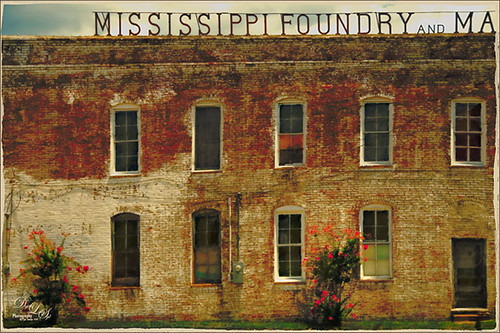
Just an old vintage photo I found that looked like fun to process. A lot of clean up was done on this image and it was straightened by selecting the whole image, then pressing CTRL+T, then the Warp Tool in the Options Bar. This made a huge difference! Don’t forget you can always straighten an image up with the Transform Command, not just Puppet Warp or Perspective Warp. I applied one of my presets in Topaz (see sidebar for website link) Black & White Effects and Topaz Restyle (not sure which preset). A little grunge border was added and that was it. Very simple!…..Digital Lady Syd
Leaking Some Light on Calton Hall in Scotland
 Not sure how I missed processing this image in my Scotland shots, but I really like the light leak effect on Calton Hall as taken from Edinburgh Castle in Scotland. First used Seim’s Power 4 Workflow (see sidebar for website link) Lightroom preset Harsh Sun Fixer. In Photoshop applied both Topaz (see sidebar for website link) Detail 3 and Topaz DeNoise before adding the light leak. Learned a little technique this week from a very nice website called FX-Ray -there are some wonderful light leak jpg’s that can be downloaded for free (this image used Light Leak 03) along with a short video tutorial that explains how to use them. Really loved the results!…..Digital Lady Syd
Not sure how I missed processing this image in my Scotland shots, but I really like the light leak effect on Calton Hall as taken from Edinburgh Castle in Scotland. First used Seim’s Power 4 Workflow (see sidebar for website link) Lightroom preset Harsh Sun Fixer. In Photoshop applied both Topaz (see sidebar for website link) Detail 3 and Topaz DeNoise before adding the light leak. Learned a little technique this week from a very nice website called FX-Ray -there are some wonderful light leak jpg’s that can be downloaded for free (this image used Light Leak 03) along with a short video tutorial that explains how to use them. Really loved the results!…..Digital Lady Syd
Digital Lady Syd Related Blogs:
How to Create/Use a Light Leak
Thing One Thing Two – Hum!
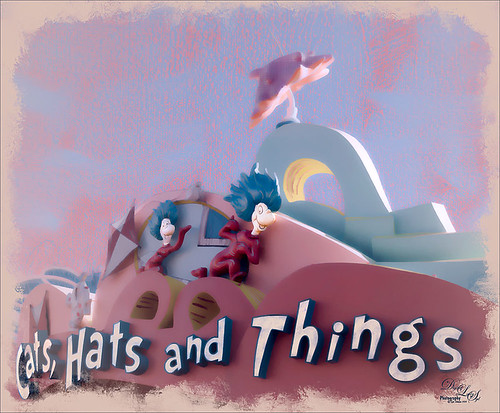
I just loved Thing One and Thing Two in The Cat in the Hat story and here they were on the building for the ride at Universal Studios Orlando‘s Seuss Landing – got a pretty cool abstract look totally by mistake! Love these kind of mistakes! In Lightroom used Seim’s (see sidebar for website link) Workflow Power 4 preset called Ugly Shade Fixer – I think one of his best presets since I seem to be always shooting in bright light and I either have too much shadow or darker areas in my images. Still applied a few Basic slider adjustments. In Photoshop the image was straightened, cropped, and content-aware filled using to give a nice presentation. Used a texture that actually looks like crayon coloring on the image that I made a long time ago – perfect for this type of image. There were painted touch ups all over the place, especially in the letters that were too drab – wanted them to match the face coloring. A stamped layer (CTRL+ALT+SHIFT+E) was created and Topaz (see sidebar for website link) Detail 3 was opened. One of the cool things about this plug-in is that they have in the Stylized Detail Collection some absolutely wonderful abstract presets. That is how I got this dreamy result – basically started looking at their presets and just liked how it looked. I have used these presets before on some butterflies to soften the colors in the wings – pretty nice set of presets. Changed a Color section settings to adjust the overall color and in the Effect Mask section, painted over the whole character bodies with a brush Strength set to 0.80, just a little more on the the faces painting with a Strength of 0.40 to draw the attention there. Last step was adding a painted border I created in Painter a while back and setting a Color Fill Adjustment Layer to sampled color. That was it and here is very magical, dreamy look at characters!…..Digital Lady Syd
Digital Lady Syd Related Blogs:
Digital Lady Syd Reviews Topaz Detail 3
The Old Cream Separator
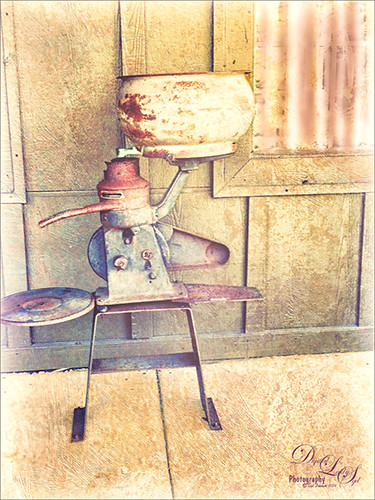
Loved this piece of antique machinery – a vintage cream separator (check out this link if you ever wondered how this works like I did) – that was outside one of our local Cracker Barrel restaurants (and where I bought my office friend Ted). Had to take a picture! I actually opened this image up on an old laptop and applied Nik’s legacy plug-in Color Efex Pro 3.o’s Cross Processing L08 at 80% strength. I did have to paint in some light curtains over the window using my Adobe Chalk 60 Brush set to 19% Angle Jitter to remove the reflections in the glass – used a Gaussian Blur on the layer afterwards to soften the effect. Then Nik’s Analog Efex Pro 2 was used to get the real vintage feel. Just the Basic Adjustments, Lens Vignette, Frames, and Levels & Curves filters were used. What makes this vintage look work is that the Luminosity curve is adjusted to make the object show up sharply. This is my favorite feature in this plug-in! That was it and a really nice vintage effect is achieved!…..Digital Lady Syd
Texturizing at The Lost Continent

This is an eatery sign at The Lost Continent in Universal Studios-Orlando. Since there was building scaffolding in the background, it looked like a great choice to try out my new textures from Denise Love at 2 Lil’ Owls Studio (see sidebar for website link). This one used is called Sublime 11, which I consider is one of her best textures and I have most of them, and The Grey Collection 11 set to Overlay at 11% opacity. Layer masks were added to both textures to bring back the detail I wanted to use and my Chalk Brush (Adobe Chalk Brush 60 with a Shape Dynamics Angle Jitter set to 19% in Brush Panel) was used to do this. I like the way it gives a more painterly edge to the strokes. Next her Delicate Paints 10 texture was added to warm up the image and was set to Vivid Light blend mode at 65% layer opacity. A Curves Adjustment Layer was used to add a little contrast back into the image since textures tend to remove contrast. On a stamped layer above (CTRL+ALT+SHIFT+E) Topaz (see sidebar for website link) ReStyle was used – not sure how I got the effect but just went through several of their presets until I found one that I liked – then I adjust the sliders to make it work. On a New Layer on top, the focal area was sharpened up by adding a little white paint and painting in darker paint for distracting areas. Really loved the final result – this is so much fun and thank you 2 Lil’ Owls for these wonderful texture you have been selling!…..Digital Lady Syd






